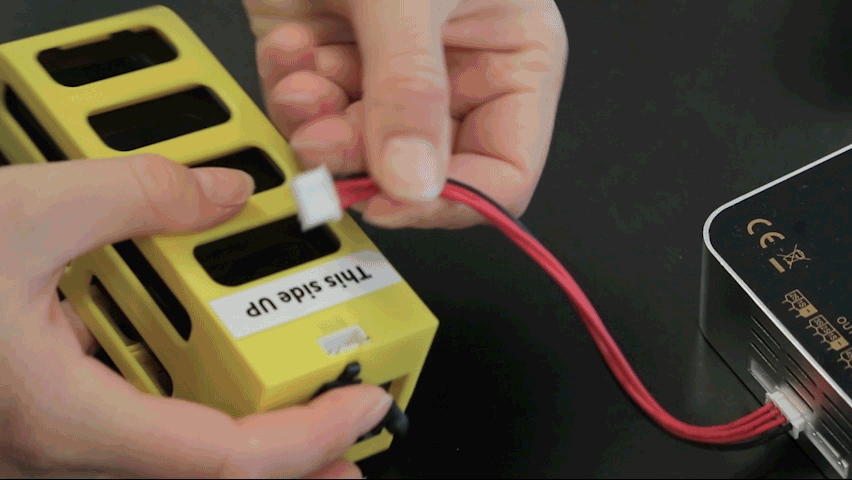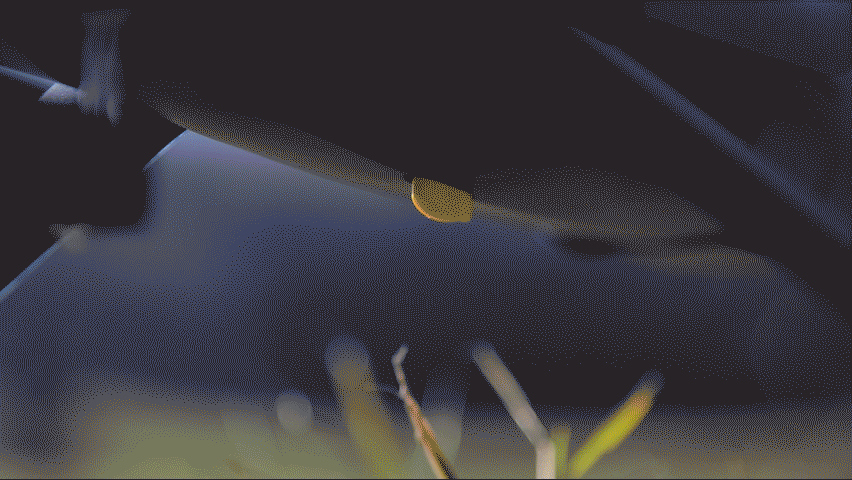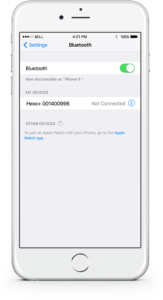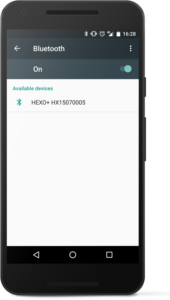Before you fly
This guide will help you set up your Hexo+ for flight. For additional guidance, you can also reference the getting started video.
1Plug in the landing gears
Slide each leg into the slot on each side of the drone. The feet are symmetrical so you can’t go wrong.
2Install the gimbal
The cable to power the gimbal can be found inside the battery cap. It’s small with white connectors on each side. Plug the larger end on the cable into the gimbal.
Slide the gimbal onto the carriage. Make sure to move the security bumpers out of the way.
Then screw the nut to secure the gimbal.
To finish, plug the other end of the cable into the slot under Hexo+.
3Tighten the propellers
Firmly grab the rotor between two fingers and turn towards the lock position. Make sure the propellers are tightly attached.
Blue propeller caps screw in counterclockwise.
Gray propeller caps go with matching motors and screw in clockwise.
4Charge battery
When plugging in the battery to charge, the highest blue LED will blink continuously. On the first charging session, make sure that the battery level reaches 100% and that the blue LED light on the EV-Peak charger is on steadily.
5Insert the (charged) battery
The battery compartment is at the back of your Hexo+ and is protected by the battery cap.
To insert the battery, remove the battery cap by pressing gently on both sides.
Then slide the battery in until you feel and hear a click.
Re-clip the battery cap.
6Turn on your Hexo+
Turn off the Wi-Fi option on your GoPro as the signal can interfere with your drone’s flight behavior. Then place your Hexo+ on a flat and level surface.
Slide the power button towards the back. The drone will beep once to confirm everything is fine and the blue LED will blink during initialization. When the blue light is steady, Hexo+ has a solid GPS signal.
Make sure to start the app and turn on the Hexo+ while at the same altitude.
7Set up your smartphone
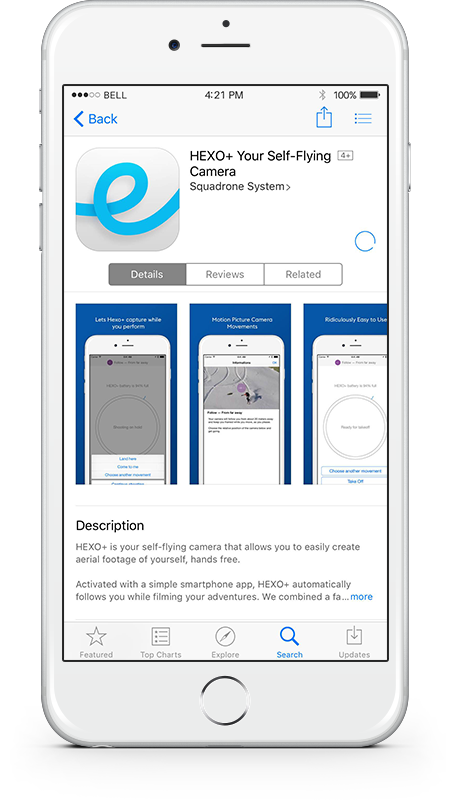

Install the Hexo+ app from App Store or Google Play Store.
Make sure location services/GPS are turned on and Wi-Fi is turned off. This will enable Hexo+ to know where you are and avoid interferences.
For more instructions on how to download the Hexo+ app and set your your smartphone.
8Pair Hexo+ and your smartphone via Bluetooth
On iOS:
1. Turn on your Hexo+
2. In your phone’s settings > Bluetooth
3. Turn on Bluetooth
4. Under devices > Tap the name HX (your Hexo+)
5. Your phone will notify you once your unit is connected
6. Then open the Hexo+ app
Due to iOS limitations, you will need to connect to your Hexo+ before every flight.
On Android:
1. In your phone’s settings > Bluetooth Settings
2. Turn on Bluetooth
3. Un-pair all devices. Tap the gear sign > Select “forget” or “unpair”
4. Turn on your Hexo+
5. Connect to your Hexo+ via Bluetooth
6. Then open the Hexo+ app
Your phone will automatically connect to your Hexo+ when it’s turned on.